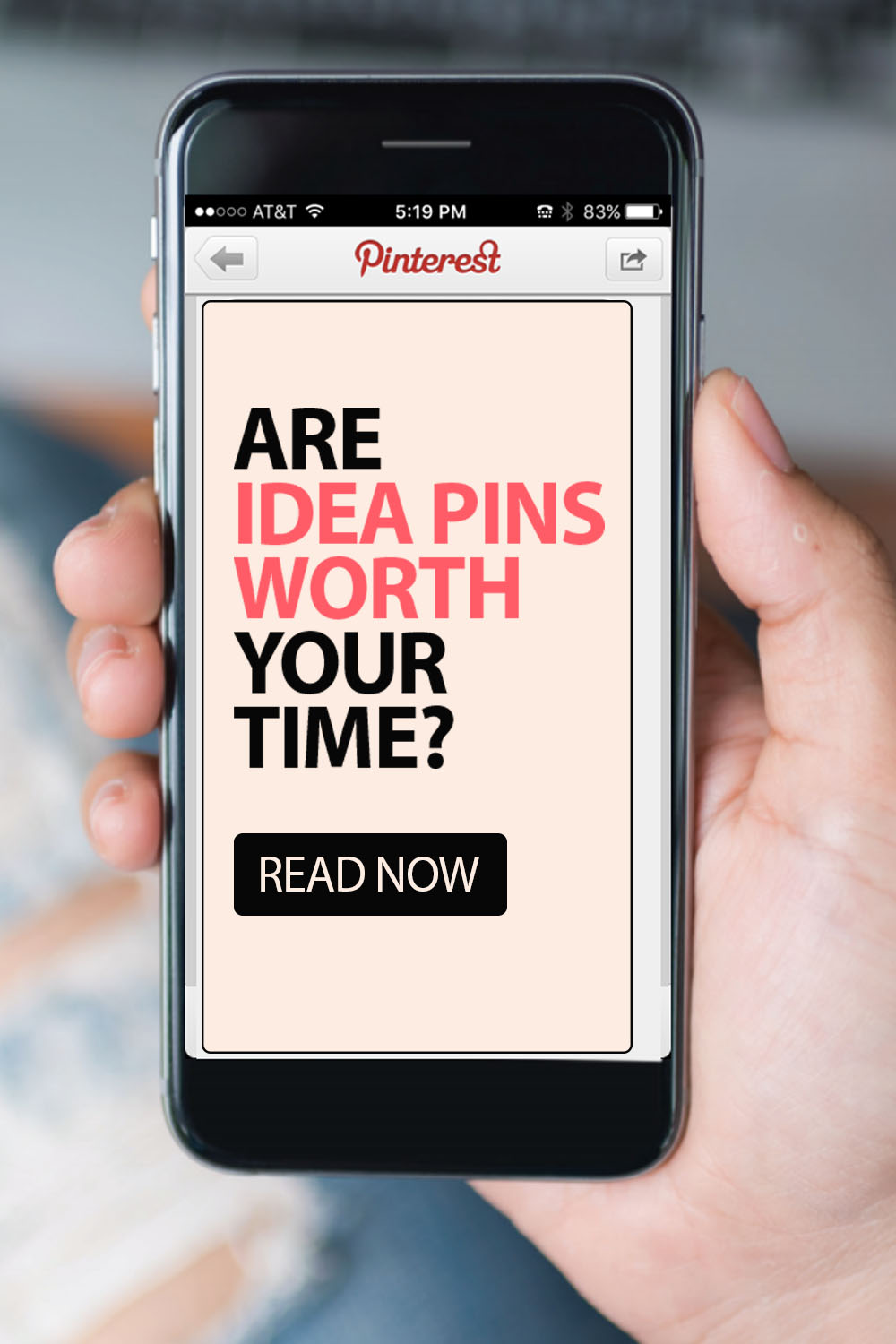This post was updated on 3/31/2023
If you’re selling on Pinterest or using the platform to promote your content, you might be wondering about the new Pin format, Idea Pins. I know, I know … another thing to do? I hear a lot of content creators and marketers frustration lately around the changes on Pinterest. But I won’t bury the lead–they ARE worth your time.
What are Idea Pins?
Idea Pins are the newest Pin format that allows you to share several Pins to create an idea or story that Pinners swipe through. You can create an Idea Pin using multiple static Pins, videos, or a combination. While you can’t link your Idea Pin to a specific URL (yet, this feature is rumored to be released on 2023), you can (and should!) tag your products in the Idea Pin slides.
Here’s a step by step guide on how to create Idea Pins if you’ve never done so.
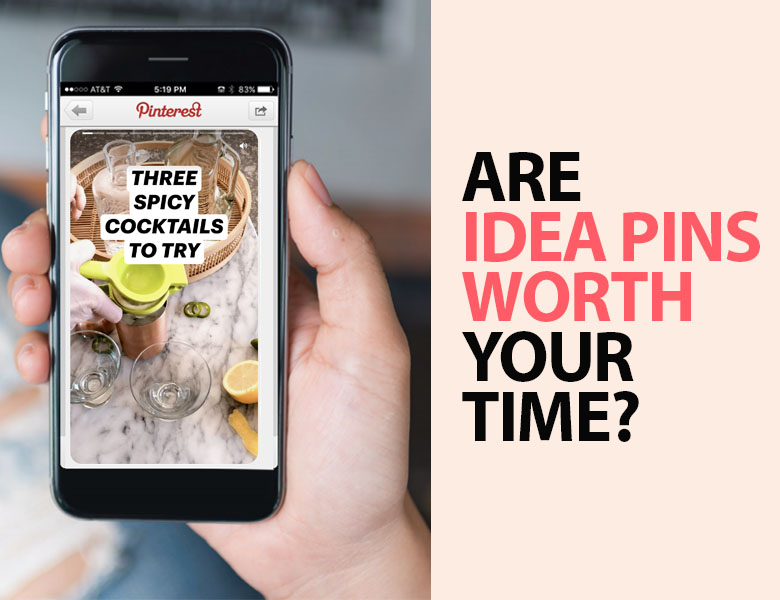
Why You Should Create Idea Pins
I’m never one to just jump on the newest shiny feature and tell you to go all in. That’s because, Pinterest (like every other channel), releases new features to test, and then often rolls them back. (Hello and goodbye hashtags!)
However, I don’t see that happening with Idea Pins. The goal of Pinterest with Idea Pins is to keep Pinners ON PINTEREST by giving them content that inspires, educates, and that can be interactive. That’s the purpose of Idea Pins.
And they really want them to succeed which means the Pinterest algorithm is loose around this format right now. Have you noticed that your traditional Static Pins aren’t getting many impressions or traffic, however, your Idea Pins are being seen by a lot of users? Idea Pins are shown prominently in search feeds, home feeds, on the Today Tab and the top of your profile.
I hear you though … “But I can’t link my Idea Pin anywhere!” This is frustrating, I know!
UPDATE: Pinterest has unofficially rolled out the ability for you to link an Idea Pin to a URL
Currently, Idea Pins do give you the ability to reach new people on Pinterest who then can follow your Pinterest account or click the link to the URL you have in your Pinterest bio. That’s because the end card of each Idea Pin is your bio. Mine looks like this:
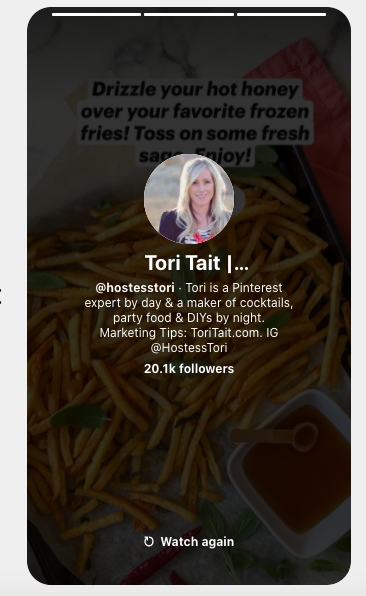
Once I started creating Idea Pins (check out mine here), I noticed an increase in followers but also a significant increase of people visiting my site from Pinterest who land on my homepage. That’s because they’re clicking the link in my Pinterest bio!
You can also tag products in your idea Pins (as long as you’re creating them on mobile). This is a big plus if you’re selling products on Pinterest or using affiliate links from one of the approved affiliate partners.
The Benefit of Jumping in Now
I know it’s hard to wrap your head around putting time into something that doesn’t translate directly into traffic but let’s layout the benefit of creating Idea Pins:
- Increase your impressions: Because they’re favored in the algorithm, you have the opportunity to get in front of new people which increases your reach and brand awareness.
- Become prominently featured: Idea Pins won’t be successful unless people create them (aka Pinterest needs you)! Jump in and start creating well-optimized Idea Pins so that your content has a better chance of being featured on the today tab in and in the feed.
- Give life to old content: I’m always advocating for working smarter not harder! Chances are you have a lot of older content that can easily be repurposed into Idea Pins (am I right?). Get extra miles out of content you already spent time creating.
What Content Works Best for Idea Pins?
Regardless what type of content you create, I’m confident you can use the Idea Pin format to share it on Pinterest. When planning what content to use, I always try to make sure it’s something someone would want to SHARE or SAVE. Since they can’t click on it, this helps me frame how I will present the “Idea.”
One example is if I did an Idea Pin with a recipe and showed each step along the way, a Pinner would want to SAVE it so they can come back to it later as a reference.
You can repackage your content into Idea Pins that:
- Shows how to do something step-by-step (like a DIY or recipe)
- Tells a story through a combo of video and Static Pins with text overlay
- Showcases a collection of your products and shows how a Pinner can use them in their life
- Inspires someone to take action on an idea
- Takes someone through a problem and lay out a solution
Are your wheels already turning? I bet you have several blog posts, white papers, or product collections that you can leverage, right now!
You can also repurpose your Idea Pin content!
Pinterest has rolled out the ability to share your idea pin to other channels. I plan to test adding them to Instagram and leverage the content I’m creating for Pinterest on that channel.
How To Add A Link To An Idea Pin
You can now add links to your new and old Idea Pins! This is great news, especially if you have an account that has old Idea Pins that still get a lot of engagement. I suggest you do two things to take advantage of this new update:
First: Edit your old Idea Pins and include a relevant URL for that content. Focus on the Idea Pins that have the most engagement in the last 30 days.
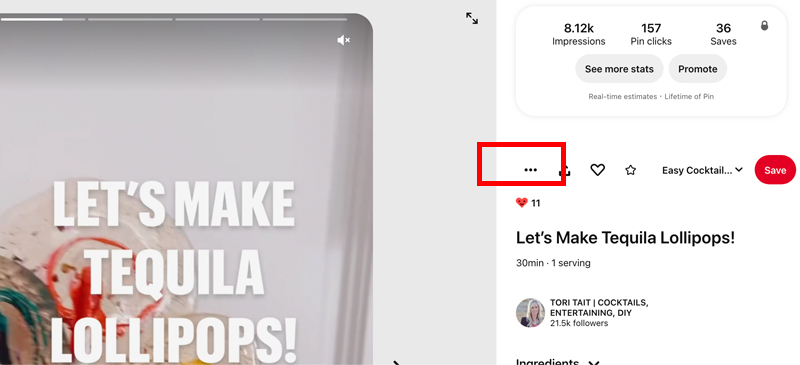
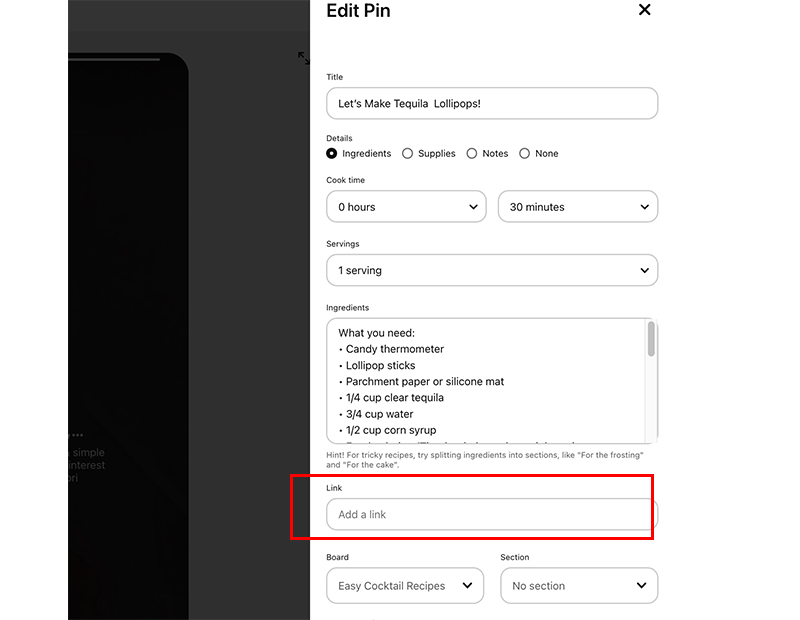
Second: Going forward, when you create a new Idea Pin, consider adding a CTA on the last card that let’s Pinners know they can click the link to see/learn/read more.
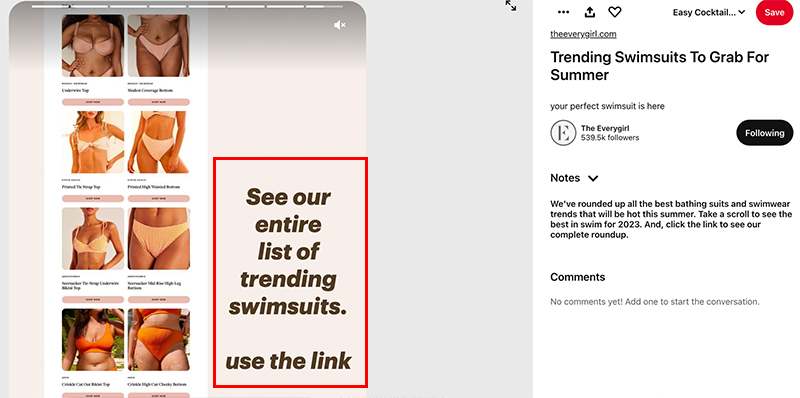
Do you have any questions?
Leave them in a comment below! I’m also adding a new section in the Insider Pinterest Masterclass that dives even deeper into creating successful Idea Pins so stay tuned for that!